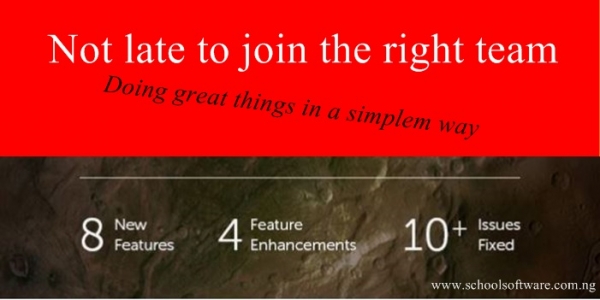
Your School Software Pro now have more new features:
Certificate Generator, ID Card Generator, Fee Accounts, Fee Receipt Templates and Receipt Sets, Subjects Center, Skill-based evaluation, Attendance in Reports and Guardian Photo.
Here is the list of 8 new features included with this release.
| Feature | Description | User Role | Module |
| Certificate Generator | Design certificate templates with the new Certificate Generator in School Software Pro. Create templates for students or employees with the Rich Text Editor. Use field codes to add the system data as well as custom data in the certificate. Upload backgrounds, add user photos and barcodes to customize the certificate as per requirement.Certificates can be generated in bulk or individually for selected users. | Administrator, Privileged Employee | Certificate Generator |
| ID Card Generator | With the new ID Card Generator, institutions can create templates for student and employee ID cards as required. Design one side or both, add background images, barcode, include custom and system data using field codes and much more with the new ID card generator.ID cards can be generated in bulk or individually for each user in 2 sizes – A4 Canvas or in ID card size | Administrator, Privileged Employee | ID CardGenerator |
| Fee Accounts | If your institution groups finance transactions under various account heads, this new feature is for you. Fee categories, finance categories, and custom income categories can be grouped under a fee account. All transactions made for fee collections or income heads will be recorded against the particular fee account. Filter fee receipts and transaction reports by accounts to separate different types of transactions for easy accounting.Important:
* All existing transactions and any transaction without a fee account fall under a system generated – Default Account. * If you have already recorded transactions in this academic year, it is advisable to not use this feature mid-year as only new transactions will get the fee accounts. * Any changes made to the account of a category does not affect already created collections. Once accounts are enabled and used, it cannot be disabled later. * Contact your support team on how this feature can be best used for you. |
Administrator, Privileged Employee | Finance |
| Fee Receipt Templates and Receipt Sets | Customize fee receipts headers and footers as required using the fee receipt templates. Receipt sets allow you to define receipt sequences that can be used for transactions under the fee category.Design the receipt template header using the Rich Text Editor, add the header name, additional details like address, contact details, logo etc. Add footer content like payment, refund instructions in the footer area.
Important: * To ensure data integrity, receipt templates and sets once assigned to a fee in a year should not be changed after transactions have been recorded against it. |
Administrator, Privileged Employee | Finance |
| Subjects Center | Course SubjectsThe new subjects center replaces the batch-wise manage subjects page. All subjects will now be created from the Course Subjects page. Using the Link Subjects option Course Subjects can be assigned to batches under a course. This flow improves the subject creation speed.
Subject Group One or more subjects can now be grouped under a common label and shown together in the gradebook reports. Under a subject group, subjects or elective groups can be added. Other properties with respect to subjects remain the same. Skill Sets If a subject is evaluated on standards rather than a single mark/grade for a subject, the new skill sets can be of help. Skill sets can contain skills and subskills. Both can have an optional formula to evaluate the overall result. The skill set as a whole can also be assigned a formula to calculate the total marks for the subject. Subject Order Subjects order can be now defined in the subject center. This order will be reflected in the Gradebook Report Cards. Important: * To link existing subjects to the new mode, use ‘Connect Existing Subjects’ under Link batches. * The manage subjects page will no longer allow the creation of new subjects. It can be used to edit existing subjects and will be deprecated in the future releases. * Changes made to a subject like changing of an assigned skillset will not affect existing subjects and exams. |
Administrator, Privileged Employee | Settings |
| Skill-based evaluation | The new skill sets can be used in gradebook exams. An exam can be made as skill-based when it is assigned to a planner. All such exams will have a skill-based mark entry mode for the subjects. Skills will be shown in all applicable report cards. | Administrator, Privileged Employee | Gradebook |
| Attendance in Reports | Student Attendance data can now be shown in Gradebook Reports. It can be enabled individually for each of the 3 report cards – Exam, Term, and Planner.In the Term and Planner reports, data can be shown for exam-(or term)wise or a consolidated value for that reporting period. Attendance data can be auto-populated from the attendance module or manually entered for each student from the manage exams page. | Administrator, Privileged Employee | Gradebook |
| Guardian Photo | Guardian photos can now be uploaded from the student admission page. | Administrator, Privileged Employee |
Student
|
What’s enhanced in School Software Pro
Here is the list of enhanced features included with this new release.
| Feature | Description | User Role | Module |
| Preventing mark entry after submission | Exams can now have an optional last date of mark entry. Once this date is crossed, mark entry cannot be done by subject teachers, batch tutors and mark entry privilege users. Only mark submission option will be available.After marks are submitted, no user is allowed to edit the marks. This ensures the data integrity of submitted marks. In order to edit any submitted marks, they will have to be unlocked for each subject from the actions button of that subject by the admin or manage gradebook privilege user. | Administrator, Privileged Employee, Batch Tutor, Subject Teacher | Gradebook |
| Manual SMS for Attendance | SMS sending for Attendance can now be made manual if needs to be verified before sending. Enabling the Manual Notification option in SMS Settings stops the automatic triggering of SMS notifications for student attendance. The list of absentee students for a day can be fetched from the ‘Notification Status’ link. Notification can be sent to select students as needed. | Administrator, Privileged Employee | Attendance |
| TC font size | TC font size for the body can be set using this setting. All TC body text will take the font size. There are 6 font sizes available:Very Large – 16px, Large – 14px, Normal – 12px, Medium – 11px Small – 10px and Very Small – 9px | Administrator, Privileged Employee | Transfer Certificate |
| New Fee Settings page | Fee settings from General settings have moved to a new page in Finance named ‘Finance Settings’. Other settings in this module have been consolidated under various heads under the new page. | Administrator, Privileged Employee | Finance |
Issues Fixed
Here is the list of issues fixed in this new release.
API
- Fixed an issue where the Timetable API does not return the subject name
Calendar
- RTL style and translation issues in calendar fixed.
Custom Import
- Fixed issue with delayed job failing for Bulk Edit.
Exam
- Fixed 500 error in exam wise consolidated report.
Event
- 500 error fixed arising when editing a holiday event for a department that was deleted.
Finance
- The tax amount was not shown as a percentage of the particulars in Instant Fees.
- Optimizations in the code to load the student fees, fee structure and student-wise fee head-wise reports.
- Fixed an issue with Custom Words translation in particular wise discount page.
Online Payment
- Fixed an issue in Pay all Fees where partial payment was restricted in a collection when partial payment option was disabled for Online Payment.
Timetable
- RTL style issue with Assign/Unassign batches in timetable fixed.
Transfer Certificate
- Style issue with certificate issue date not fitting in the same line as the label.
Settings
- Changing Institution Type does not change does not change Course to Class.
