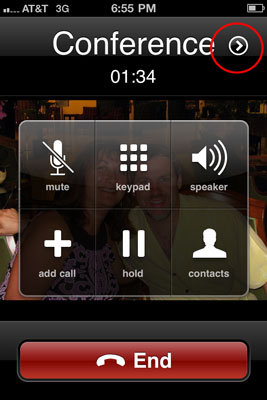

What Is A Conference Call?
Conference Call allows you to add several people to a mobile phone call. You can connect the other callers at the start of your call, or add people to a call that’s already in progress.
In simple words, In a conference call you can add other participants to the same call by dialing a telephone number that connects the users to the same telephonic line.
How to Add Other Calls
You need to make your first call by tapping at the phone icon placed at the bottom of your screen. Once it is opened you can dial the number manually with the keypad and press the call button.
- Phone the first person.
- After the call connects and you complete a few pleasantries, touch the Add Call icon.
The Add Call icon is shown. After touching that icon, or a similar icon, the first person is put on hold.
- Dial the second person.
You can use the dialpad or choose the second person from the phone’s address book or the recent calls log.
Say your pleasantries and inform the party that the call is about to be merged.
- Touch the Merge or Merge Calls icon.
The two calls are now joined: The touchscreen saysConference Call,and the End Last Call icon appears. Everyone you’ve dialed can talk to and hear everyone else.
- Touch the End Call icon to end the conference call.
All calls are disconnected.
When several people are in a room and want to participate in a call, you can always put the phone in speaker mode: Touch the Speaker icon on the ongoing call screen.
